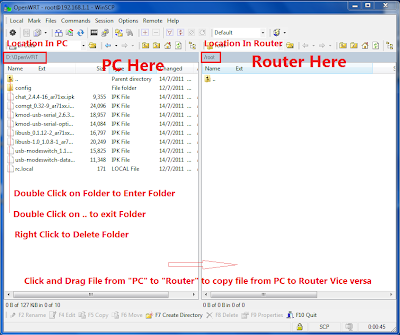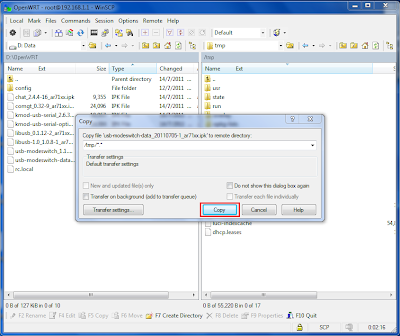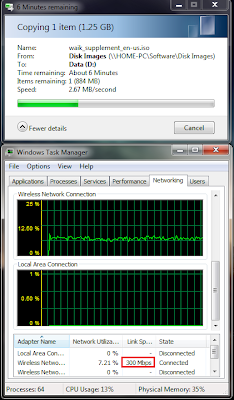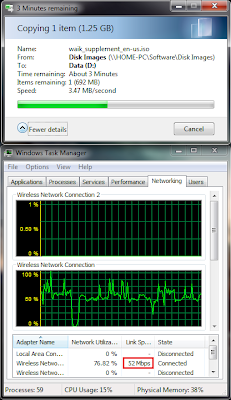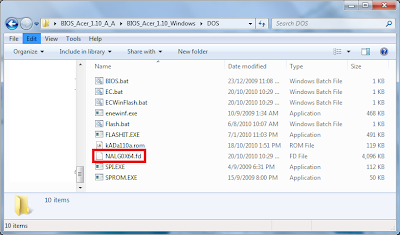For a while there has been a Realtek Driver Mod for Realtek Audio Codec Only.
This Mod enables better Audio by utilizing the X-Fi Software.
I find this mod especially effective on laptops with very low power speakers like the Acer Aspire 3810 Timeline Laptops.
Pre-Requesites:
If you don't trust the software do not use it.
Step 1:
Download the Files and uninstall existing Realtek Sound Drivers if any.
Step 2:
Extract and Install the Modified Realtek Drivers (they are not WHQL) using the AsusSetup Executable.
Step 3:
Reboot
Step 4:
Extract and Install the X-Fi Software.
Step 5:
Reboot
Step 6:
Right Click on the Sound Blaster Panel icon on the System Tray,
choose Select Audio Device and Select SB-XFi MB2.
Step 7:
Reboot and enter Safe Mode by pressing F8 rapidly during reboot.
Step 8:
Extract the activator, find the .bat file, Right Click on it and Choose Run As Administrator.
Open the Folder C:\ProgramData\Creative\SoftwareLock
Check that the following files below are created:
CTD1JXF23A.kga
CTD5H2W3DK.kga
CTL42SW23M.kga
CTL52C6FE2.kga
CTLD14KLI5.kga
CTLD2JX234.kga
CTLE2C3BA1.kga
CTLP22SV21.kga
CTT78HSK12.kga
CTT92KD23N.kga
Step 9:
Delete all the zip files and folders you don't need(Clean Up), Reboot and Enjoy.
This Mod enables better Audio by utilizing the X-Fi Software.
I find this mod especially effective on laptops with very low power speakers like the Acer Aspire 3810 Timeline Laptops.
Pre-Requesites:
- Windows Vista/7 and above
- Local Administrative Permission on the System
If you don't trust the software do not use it.
Step 1:
Download the Files and uninstall existing Realtek Sound Drivers if any.
Step 2:
Extract and Install the Modified Realtek Drivers (they are not WHQL) using the AsusSetup Executable.
Step 3:
Reboot
Step 4:
Extract and Install the X-Fi Software.
Step 5:
Reboot
Step 6:
Right Click on the Sound Blaster Panel icon on the System Tray,
choose Select Audio Device and Select SB-XFi MB2.
Step 7:
Reboot and enter Safe Mode by pressing F8 rapidly during reboot.
Step 8:
Extract the activator, find the .bat file, Right Click on it and Choose Run As Administrator.
Open the Folder C:\ProgramData\Creative\SoftwareLock
Check that the following files below are created:
CTD1JXF23A.kga
CTD5H2W3DK.kga
CTL42SW23M.kga
CTL52C6FE2.kga
CTLD14KLI5.kga
CTLD2JX234.kga
CTLE2C3BA1.kga
CTLP22SV21.kga
CTT78HSK12.kga
CTT92KD23N.kga
Step 9:
Delete all the zip files and folders you don't need(Clean Up), Reboot and Enjoy.